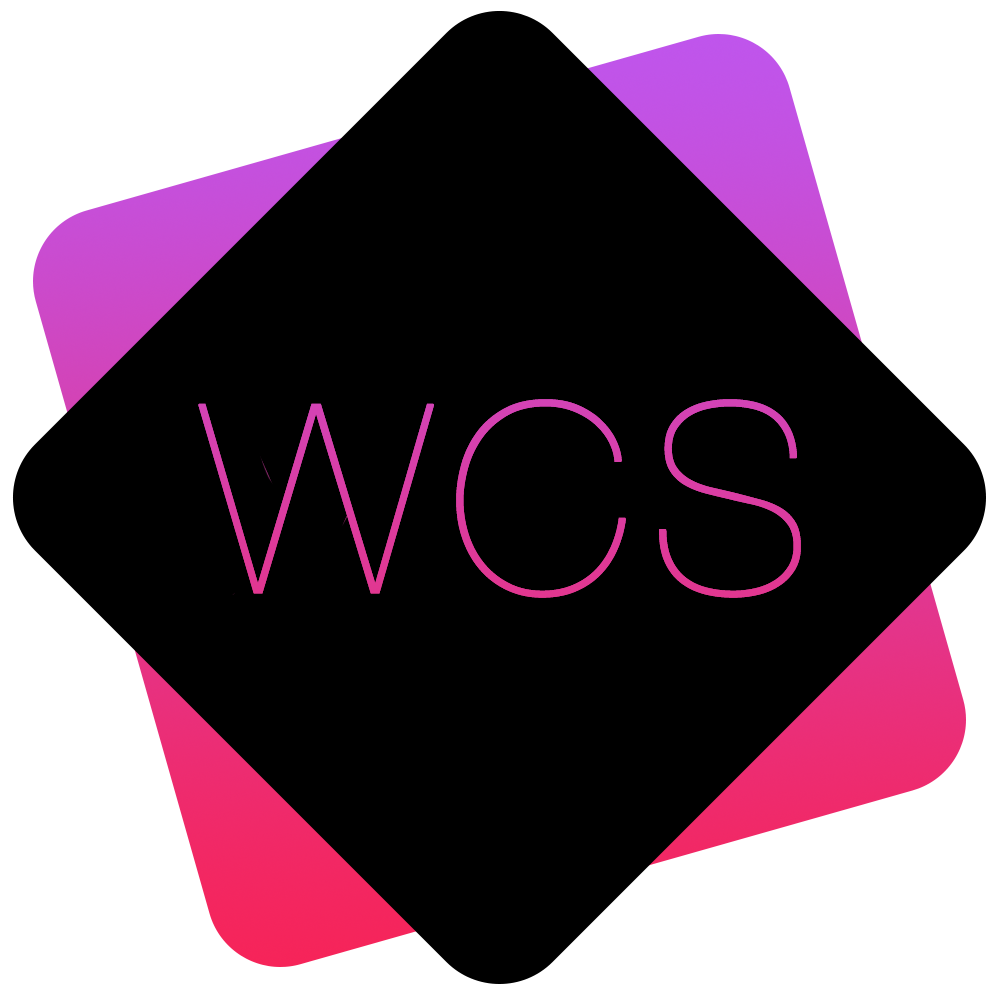Adding/Editing a Slide
Adding a new Homepage Slide can be done within the Slide Manager section.
- Within the Slide Manager section, click on the Add Slider button
 .
. - On the page it brings up, fill in the details of the new Slide

Title: The title for your chosen Slide. This will show above your Slide's accompanying text, and also as a reference in the Slide Manager.
Text: The descriptive text that will accompany your chosen slide. This will appear underneath the Title as shown in the above screenshot.
Link Title: If you want to direct your users to a certain page relating to the current slide, this will show as a button, shown underneath the text entered in the previous field.
Link URL: The page address that users will be taken to upon clicking the button.
Image: Upload an image from your device to use as the Slide Background.
Published: Checking this box will activate the Slide so that it appears on the Homepage, leaving it unchecked will hide it and the Slide will not be shown.
This feature can be useful if you have Slides you'd only like to display at certain times of the year. They can simply be created, and then activated and deactivated as needed, without needing to delete and re-add them again year after year. - Click the Save Slider button
 at the bottom of the page to create your new slide with the desired settings.
at the bottom of the page to create your new slide with the desired settings.