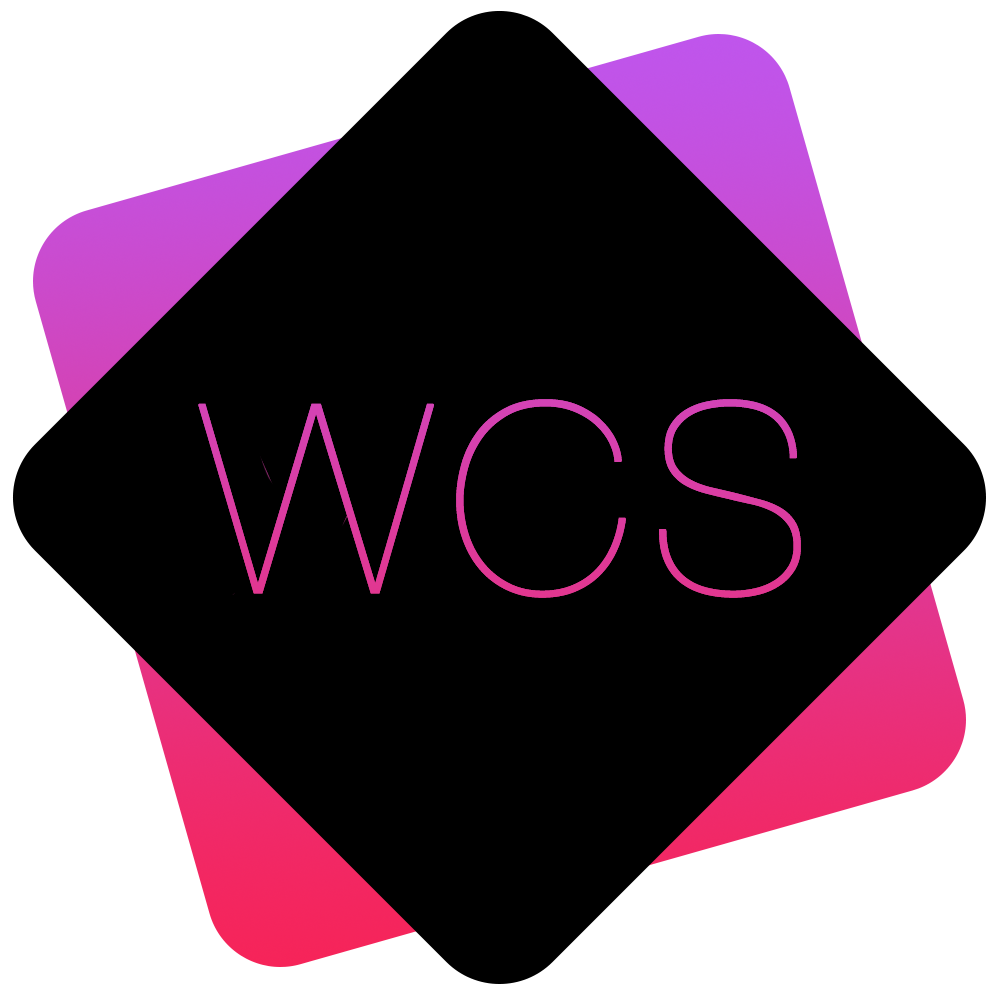Adding/Editing an Event
New Events can be added through the main Events Page, or the alternate Calendar View.
- Go to either of the above sections and click the Add Event button
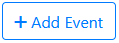 .
. - Enter the details of the new Event in the form:
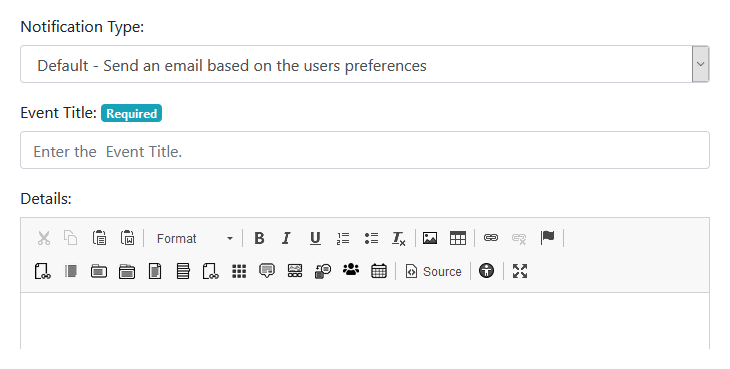
Notification Type
Select the type of notification that relevant Users will receive when this event is added.
Event Title
The title for the Event, as it will show in the List and Calendar views.
Details
Enter more detailed information about the Event.
Location
The location at which the Event will take place.
Start Date
The date and time that Event will start.
End Date
The date and time that Event will end.
Public
Check this box if the the general Public are allowed to view the details of this Event. If Events are added to a Public page, this information will show if this box is checked.
Repeat
Check this box is the Event will reoccur.
Once checked, further fields will appear:
Repeat Interval: This is the number of days between the Events.
Repeat Amount: How many times the Event will be repeated.
This will then add a separate event for each reoccurrence.
Users Group Category
Check the User Groups who will be able to see the details of this Event. If the earlier 'Public' option is checked, it will be visible to all regardless. - Click on the Add Event button
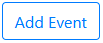 at the bottom of the form.
at the bottom of the form.
The Event should then be visible in both the List and Calendar views.