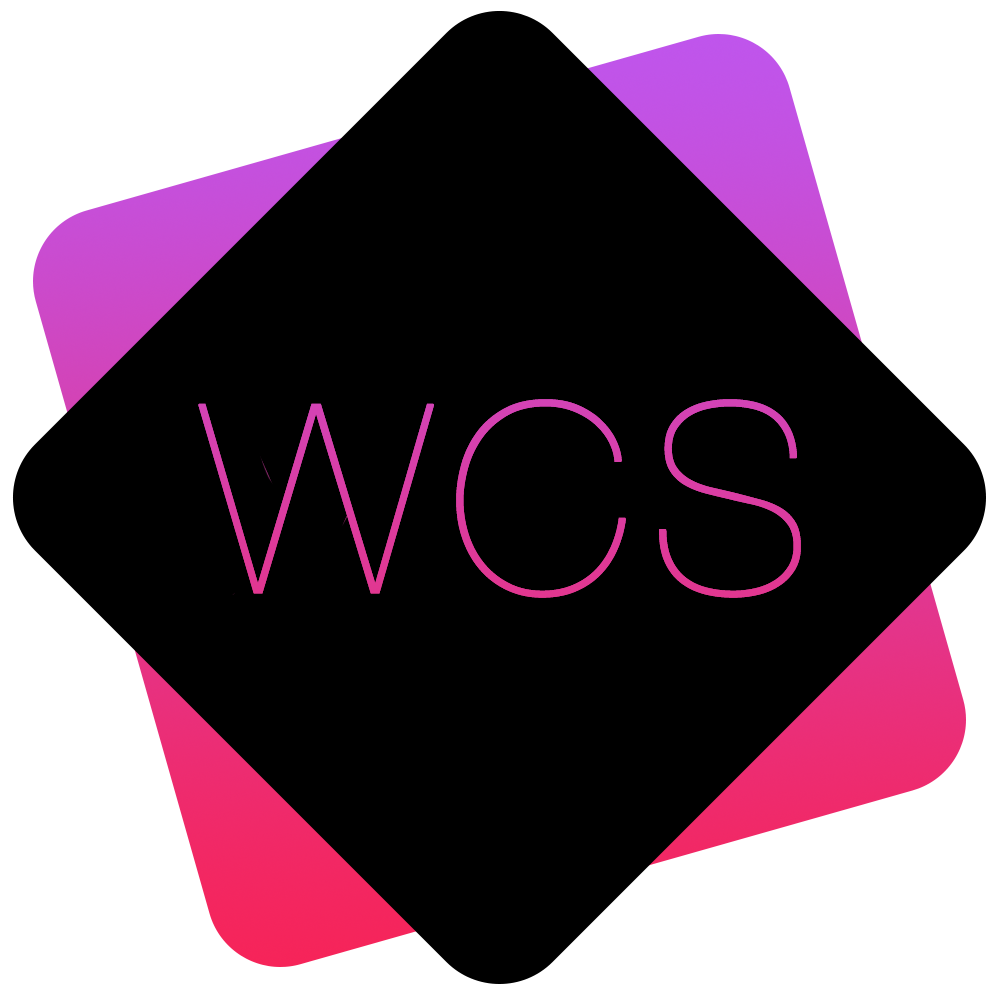Adding a Discussion
Discussions allow you to write a post, and have other members of the website reply to both your original post, and any subsequent responses.
- Navigate to the main Forum page. It can be accessed via the Main Navigation Menu, and clicking on Members Area > Forum
- Discussions can only be added from inside a Category, so click into the Category that is the best fit for the discussion you want to start.

- You will then be able to view any existing discussions within that category, and also have the option of creating a new one.
To do this. Click the New Discussion button , above the list of existing discussions.
, above the list of existing discussions.
- Fill in the details of your discussion:

Title
The title of your discussion as it will appear inside the relevant Forum Category.
Message Type
An additional attribute for your message. Select the most appropriate, or Create a New One in the Forum <Message Types> section.
These can be used to filter and only show Discussions with a certain Message Type inside a Category page.
Message
The main content of the Discussion that you wish to start.
Tags
Descriptive keywords that can be added to you Discussion. These will help your Discussion show up if Users search for these terms using the Forum Search feature. - Click the Save Discussion button
 and a confirmation should be displayed indicating that the discussion has been added.
and a confirmation should be displayed indicating that the discussion has been added.
- You can then click the Return to the Discussion link at the bottom of the page, to view your newly submitted Discussion.