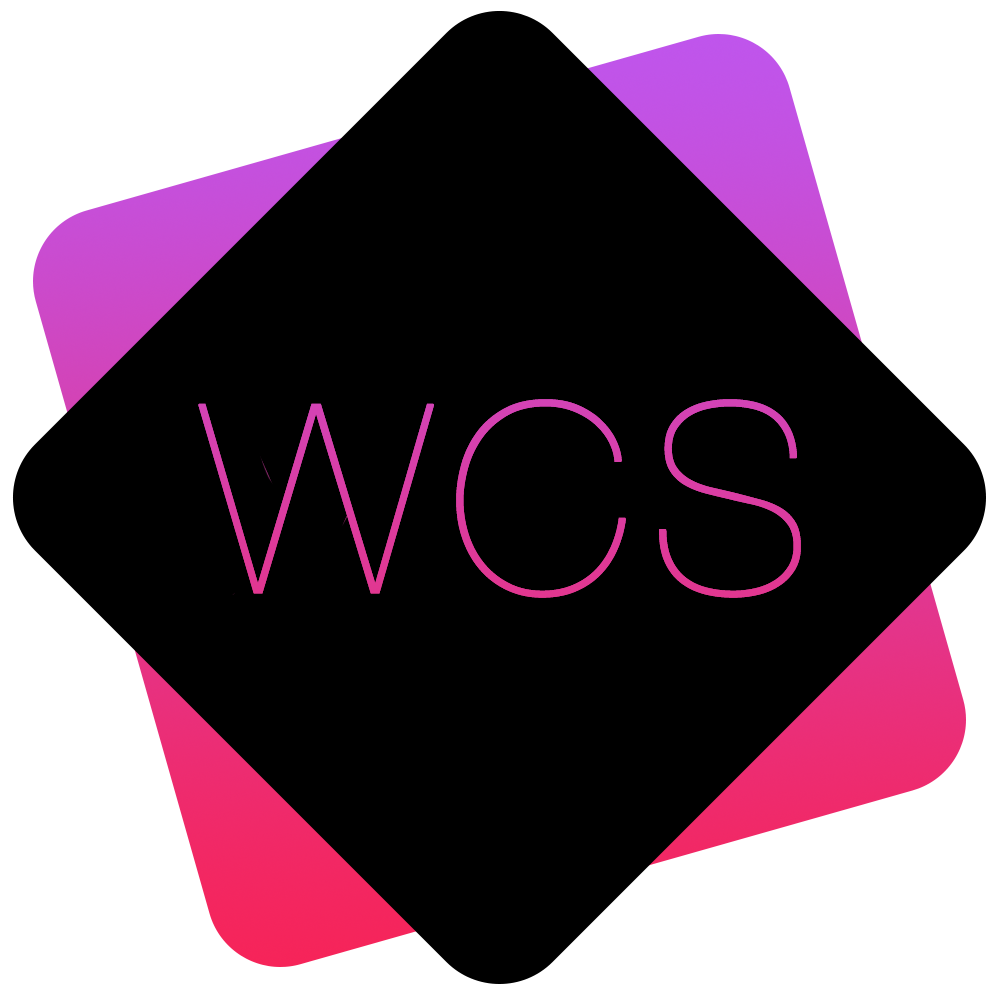Creating and Editing Users
To create a new user account, in the User Admin Panel, select the button titled “Add New User” located above the list of users.
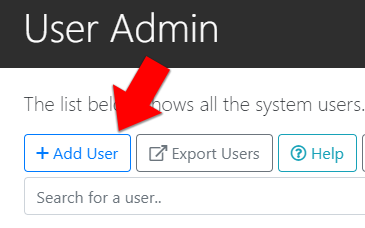
You will then be asked to fill in the details of the new user:
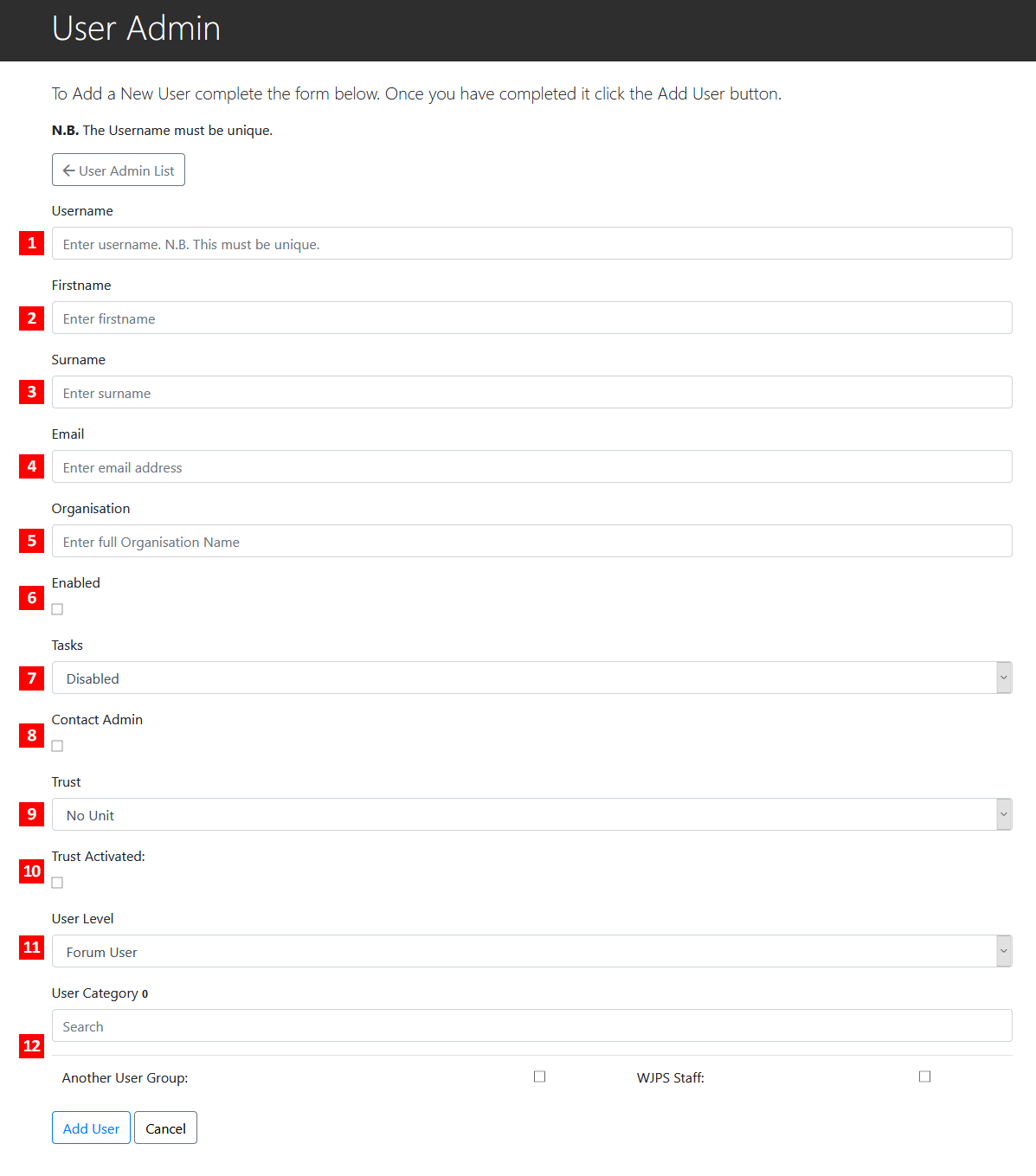
- Username - The username that the user will type in, along with their password in order to log in to the website.
- First Name - The user's first name
- Surname - The user's surname
- Email - The user's email associated with the account. All email communication from the website to this user will be sent to this address.
- Organisation - The Organisation to which this user belongs
- Enabled - If unticked, this account will not be active, and the user will not be able to log in until you enable the account via the User Admin panel.
- Tasks - If set to Enabled, the user will be able to have Tasks assigned for them by a Task Admin. If set to 'Task Admin', the user will be able to create and assign tasks to other users.
- Contact Admin - If enabled, the user will have access to view and mark as 'complete' any communications submitted through your website's Contact Form.
- Trust (NHS Only) - The NHS trust the user should be assigned to.
- Trust Activated (NHS Only) -
- User Level - Sets which User Level this user should be assigned to. This will affect what actions they can perform on the website.
- User Category - Sets which User Category this user should be assigned to. This is similar to User Level, and will affect their level of access to restricted documents and certain sections of the site.