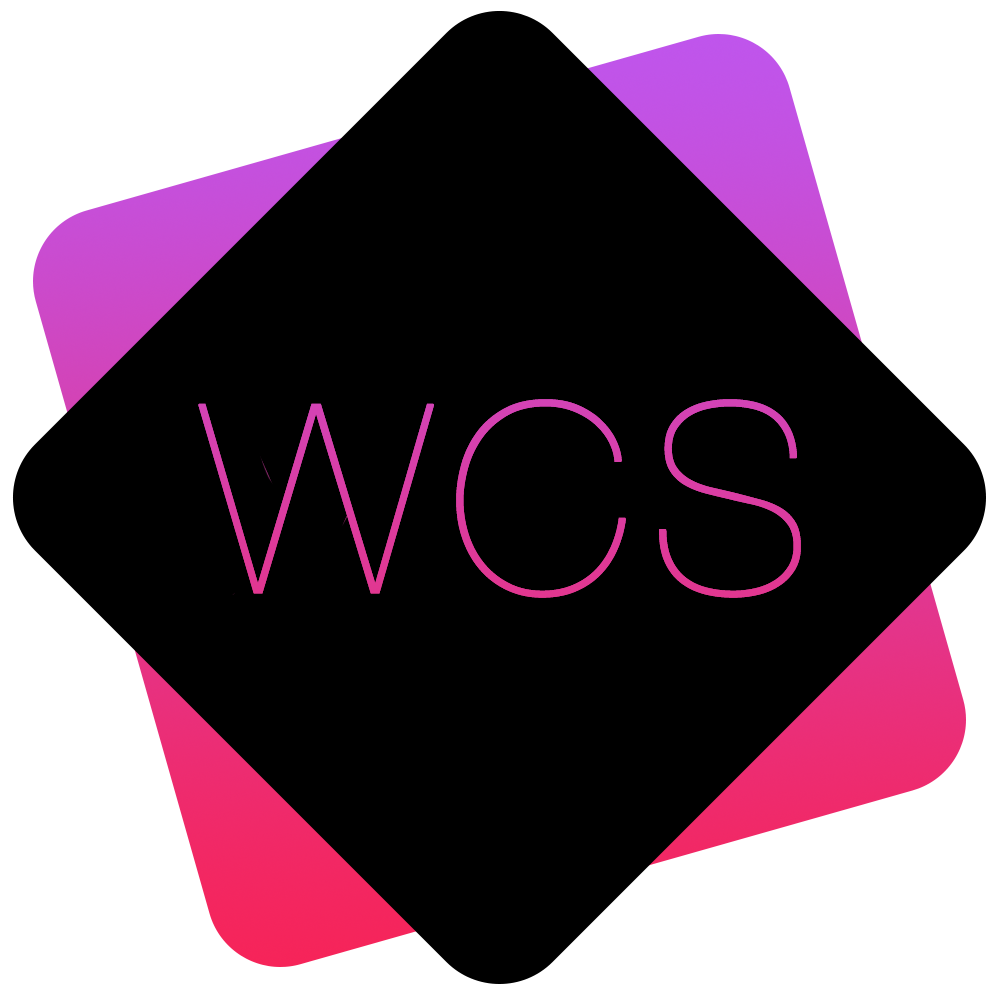Events
The Events page can be used to add and manage any events relevant to your organisation.
It can accessed through the Main Navigation Menu and clicking on Members Area > Events > Events
By default all of your organisation's Events will be shown in a list view, although this can be changed to a Calendar View (#2) which may be preferable for certain Users.
In the default table view any column marked with a Double Arrow icon ![]() can be re-ordered by clicking the column title.
can be re-ordered by clicking the column title.
Columns that have been re-ordered will show in a darker Grey.
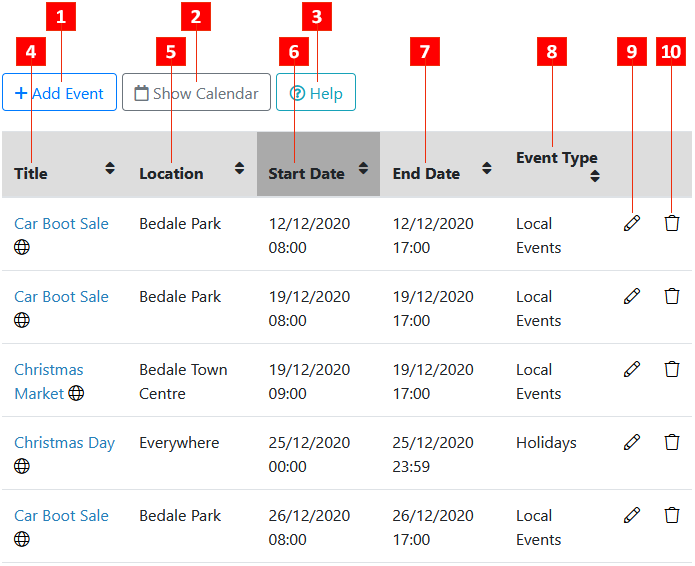
- Add Event: Add a new Event for your organisation. (See: Adding/Editing an Event)
- Show Calendar: Show the Calendar Event View instead of the default List View.
- Help: Access the relevant WCS Online Help section.
- Event Title: The name of the Event.
Event titles succeeded with a Globe icon are Publicly viewable Events and can be seen by non-members of your organisation if Events are added to a Public Page.
are Publicly viewable Events and can be seen by non-members of your organisation if Events are added to a Public Page. - Event Location: Where the Event will take place.
- Start Date: The Date and Time that the Event will start.
- End Date: The Date and Time that the Event will end.
- Event Type: The category that the Event falls under.
- Edit Event: Amend the details of an Event.
- Delete Event: Delete the Event from the system.