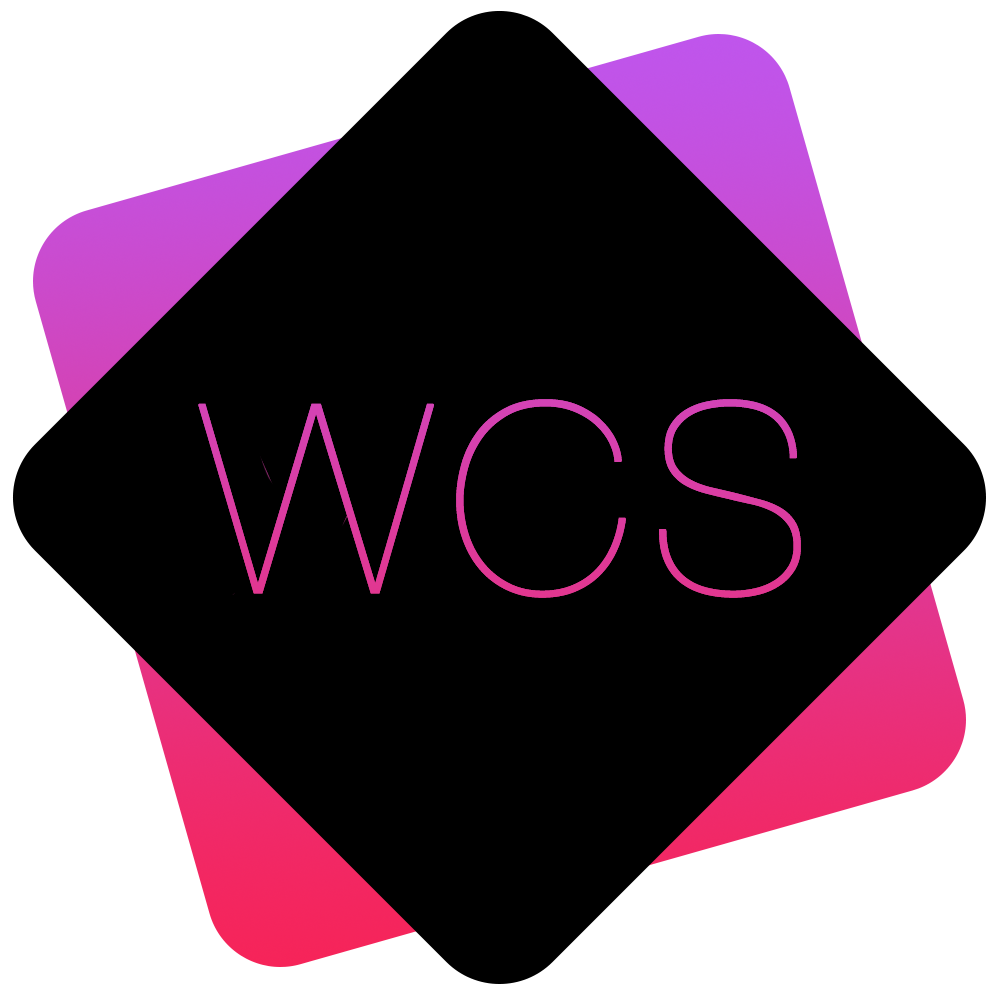Resetting a User's Password
Users with Administrator privileges can reset any User's password through the User Admin section.
- Find the User whose password you wish to reset in the Users Table:
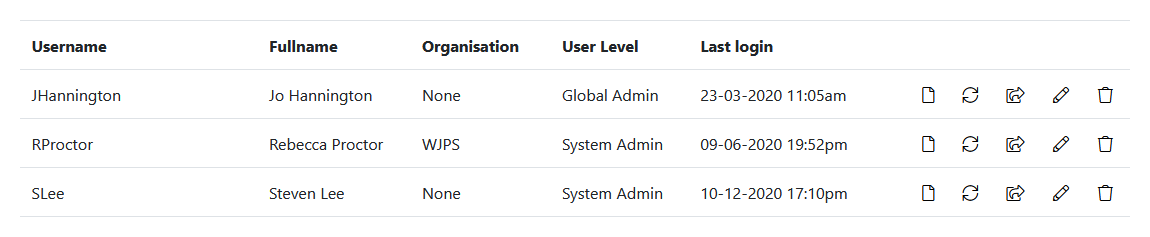
- In the actions menu on the right-hand side, click the Reset Password icon
 and select 'OK' in the confirmation dialog that appears.
and select 'OK' in the confirmation dialog that appears. - You should then see a confirmation of a successful reset above the User Admin section:

The user will be emailed the listed link to the email address registered with their account, which they can use to reset their password to one of their choosing.
If the user does not have access to their associated email, you may choose to copy and send them the link via another method so that they can still reset their password and log-in.
If using this method, please verify their request is legitimate before doing this.