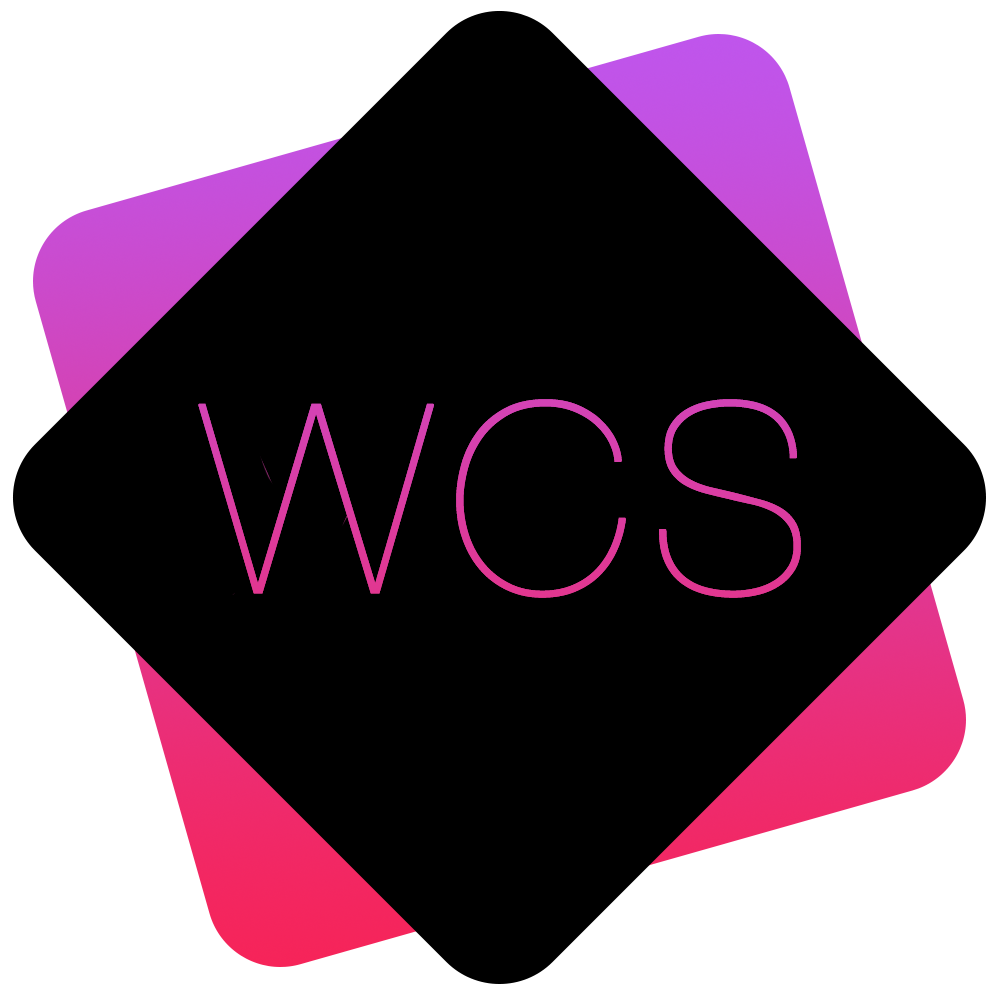User Admin
The User Admin page is used to create and manage your website's user accounts.
It can be accessed via the Main Navigation Menu and selecting Settings > Users > User Admin
This page displays a list of all accounts on the site including their full name, username, organisation and user level.
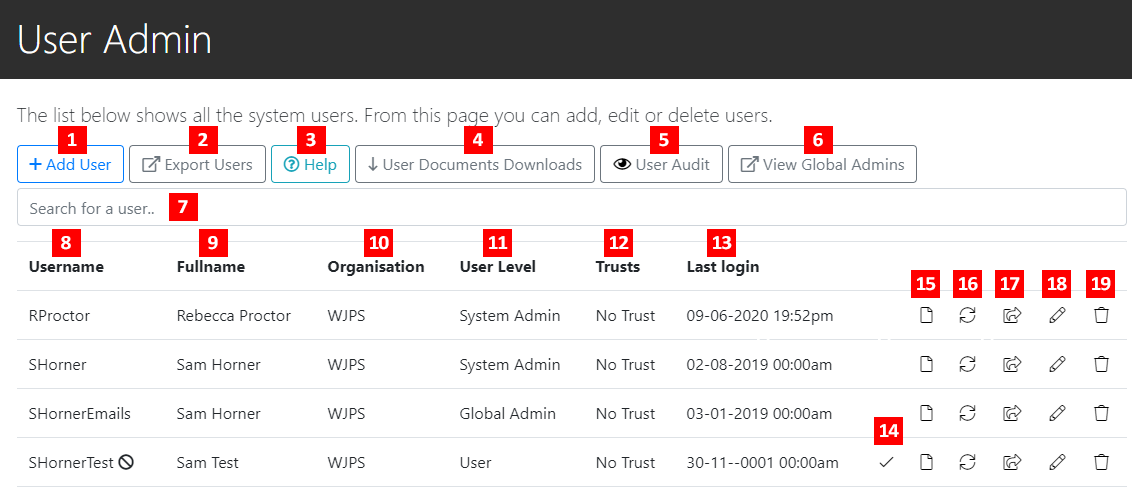
- Add User - Add a new user to your WCS site
- Export Users - Exports users into an Excel compatible spreadsheet
- Help - Link to WCS Online Help
- User Documents Downloads - View how many times a document was downloaded and by whom
- User Audit - View a customisable timeline of all user activities
- View Global Admins - Displays a list of all users listed as 'Global Admins'. Can be exported to Excel format.
- Search for a user - A user search that updates instantly as you type. Username, Fullname, Organisation, User Level and Trusts are all searchable fields.
- Username - The usernames for all of your site's users. This is the name they will enter in the Login section.
A mail icon after a username, indicates that this user has not yet confirmed their email address, and their account will not be usable until they have done so.
after a username, indicates that this user has not yet confirmed their email address, and their account will not be usable until they have done so.
A ban icon after a username, indicates that this user is not enabled, and you would need to click the check mark
after a username, indicates that this user is not enabled, and you would need to click the check mark  (#14 in above diagram) to enable their account and allow them to log in.
(#14 in above diagram) to enable their account and allow them to log in. - Fullname - The user's full name
- Organisation - Displays the organisation that the user belongs to.
- User Level - Displays the user's User Level which determines which parts of the site they can access, and which actions they can perform.
- Trusts (NHS Only Feature) Displays the NHS Trust that the user belongs to.
- Last Login - Displays the time and date of the user's last successful login
- Enable User - If a user is inactive, clicking this checkmark will activate their account and allow them log in
- Viewed Documents - Displays a list of all documents the user has downloaded and how many times they downloaded them.
- Reset Password - Resets a user's password and sends them an email with a link to enter a new one.
- Resend activation email - If a user has not received an email to activate their account, you can resend it using this button
- Edit User - Edit a user's details (Note however that you cannot change their username)
- Delete User - Deletes a user from the site. They will no longer be able to log in.