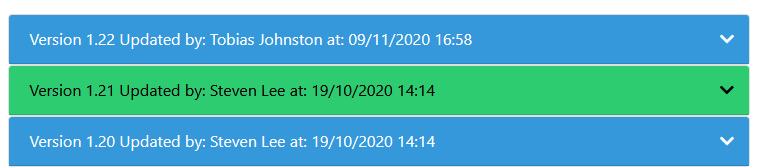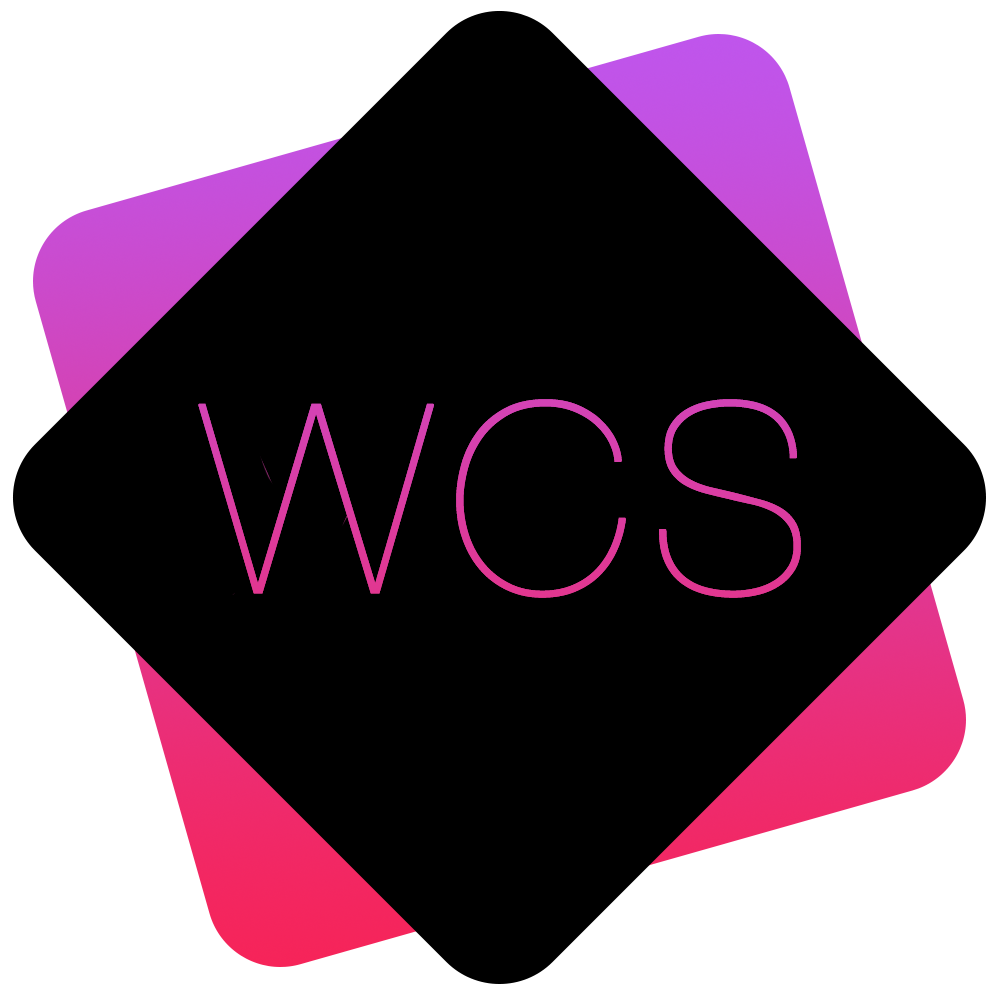Viewing and Restoring a Previous Page Version
- A Page's Version History can be viewed by navigating to the Page Hierarchy Editor and clicking the View Previous Versions icon
 on the right-hand side of the relevant page entry
on the right-hand side of the relevant page entry 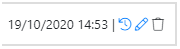 .
.
This will bring up a list of the pages previous versions detailing who made the changes, and when they were made.
The current Page Version is highlighted in Green, while previous versions will be coloured Blue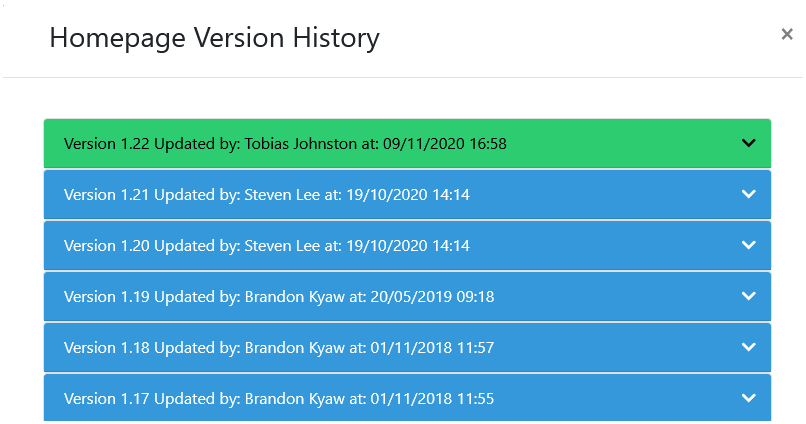
- You can view more details by clicking the downward facing arrow
 to the right-hand side of each entry, which will expand and show the version's textual content, along with it's title at the point in time.
to the right-hand side of each entry, which will expand and show the version's textual content, along with it's title at the point in time.
If a Version Comment was entered* this will also be displayed: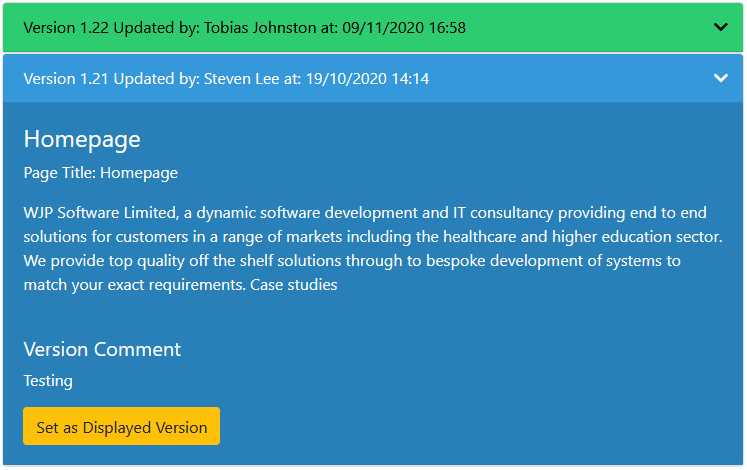
*This is an Additional Feature for WCS and is not enabled by default. See Enhanced Page Versions for more details. - To restore the selected version, click on the Set as Displayed Version button
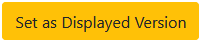 .
.
This will instantly display the selected version to your audience.
Notice that the older version will now be highlighted in Green, indicated it is now the Active version, however the newer version is still listed, and can also be restored if desired: