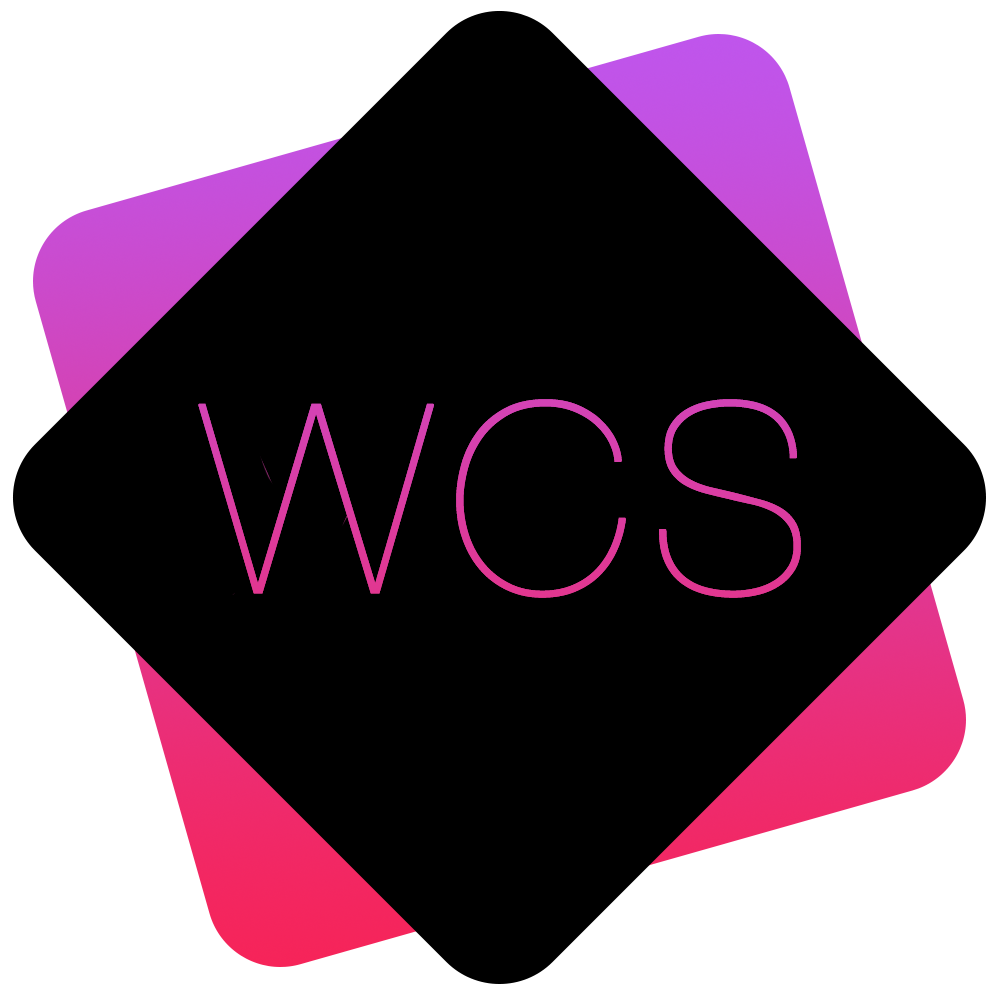Changing Your Password
It is recommended that you change your password on semi-regular basic to ensure it is secure as possible.
When logged in, you can change your password by clicking the 'User Account' icon ![]() , in the top-right corner, and selecting 'Change Password' from the dropdown menu:
, in the top-right corner, and selecting 'Change Password' from the dropdown menu:
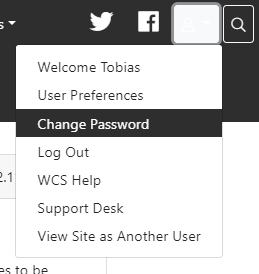
On the 'Change Password' page, you will be prompted to enter your old password, before entering your new one twice to ensure it is correct.
Note: Passwords must be at least 10 characters in length. Search online for best password practices for help on creating a secure password.
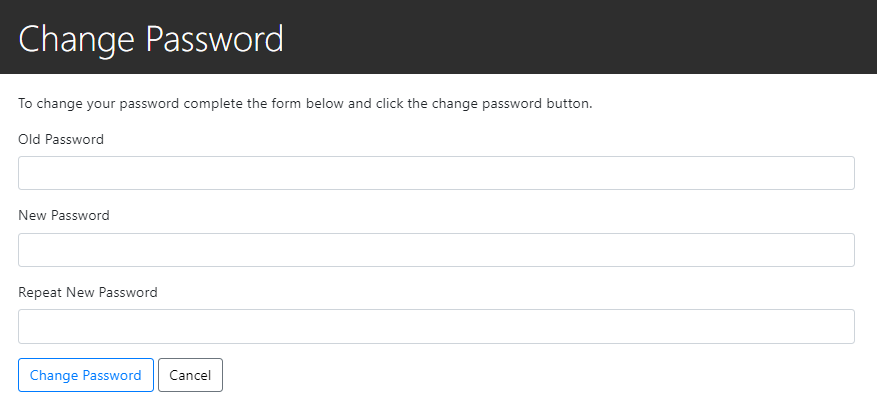
When you have done this click the 'Change Password' button and you should receive a success message indicating a successful change:
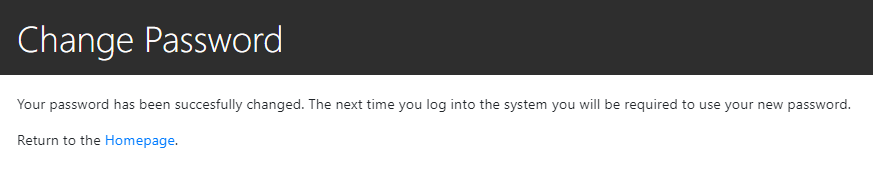
You will still stay logged in, however once you log out, on your next login attempt you will need to enter the new password.