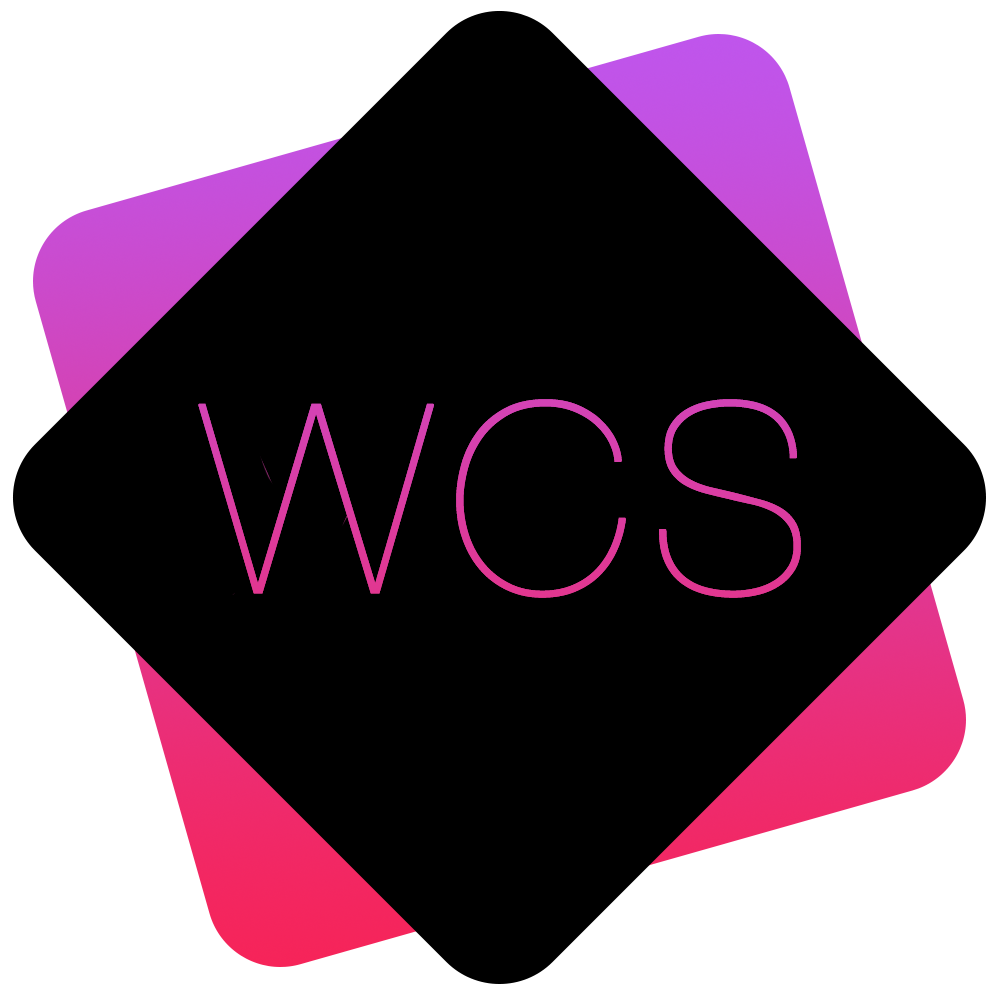Archiving Documents
On occasion, you may have documents that are no longer relevant and that you wish to hide from your day-to-day folder structure, but still have access to for future reference.
Rather than Deleting the documents which will remove them entirely, they can instead be Archived and will remain hidden in a special section that you can choose to view at any time.
- To archive a document, navigate in the Documents section to the document that you wish to archive.

Note that documents must be archived on an individual basis, folders cannot be archived and instead each document within them must be archived individually. - In the Document Operations section of the document's listing, select the 'Archive Document Icon
 and you will be asked to confirm the archival operation:
and you will be asked to confirm the archival operation:
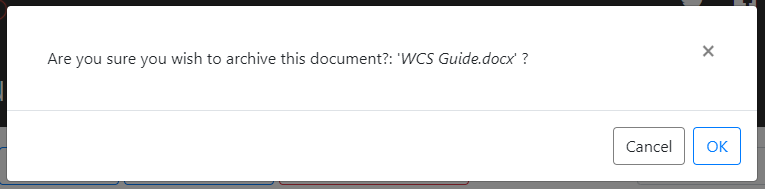
Clicking 'OK' will archive the documents and they will have disappeared from the main folder view, indicating that they have been archived successfully. - Archived documents can be viewed in the Documents section by clicking the Show Archived Docs button
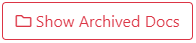 above the main file/folder view:
above the main file/folder view:
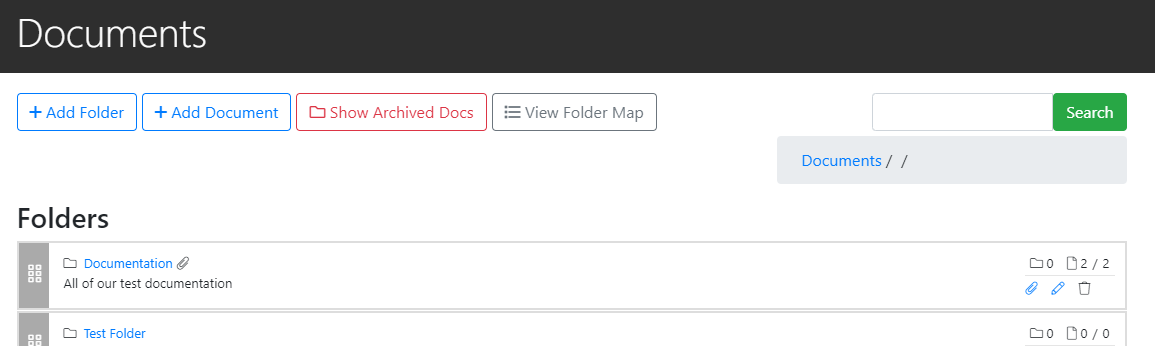
This will change the viewing mode to show only Archived documents present within the current folder.
A banner will appear at the top of the screen notifying you that only Archived documents are now visible:
And you will notice the Show Archived Docs button change to Show Un-Archived Docs .
.
You can then click the button again to switch the view back to your current documents.
Note: If you have added any Document Folders into pages on your site that contain Archived documents, the Archived files will no longer be listed, however any Singular Document Files you have added will still be active and downloadable.