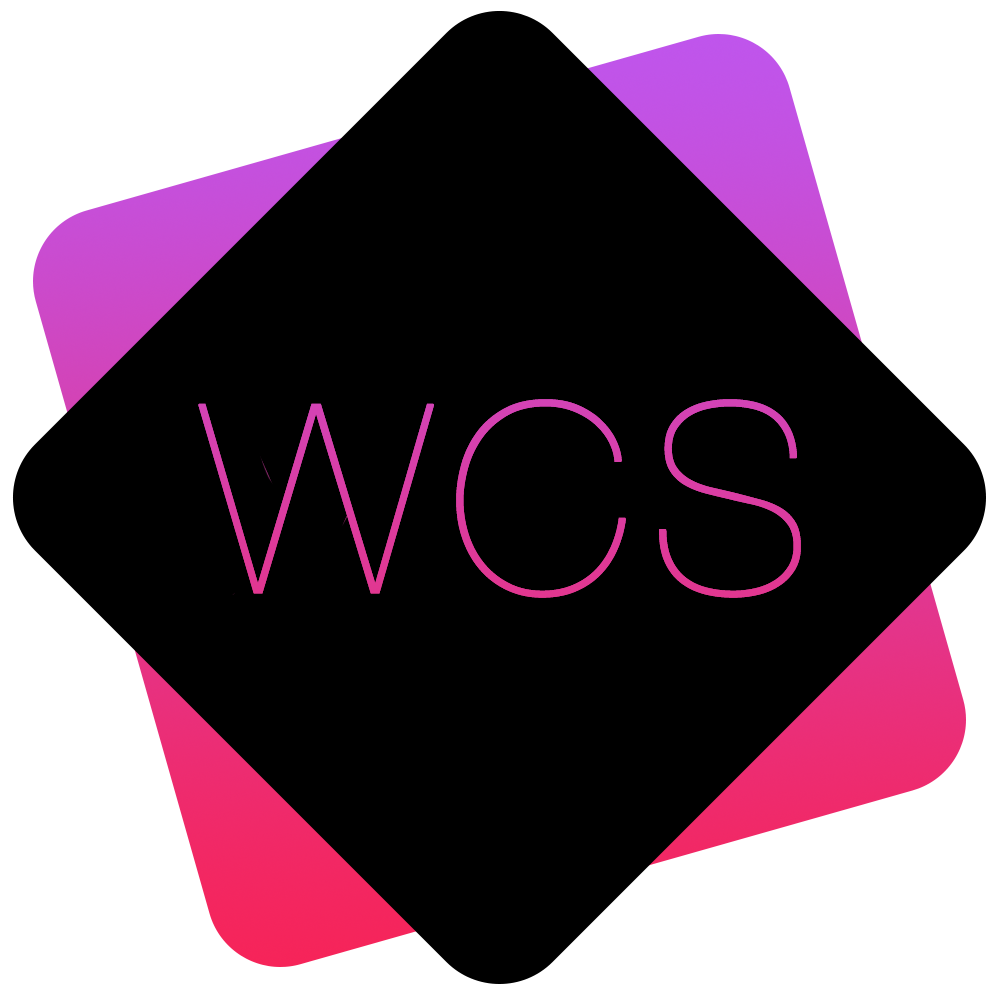Documents
The Documents section allows documents such as Microsoft Word Files, PDFs, Images .etc to be shared amongst groups of registered members, or even with the general public.
The structure is exactly like the traditional file system on your computer where documents can be placed inside folders for ease of organisation.
It can be accessed via the Main Navigation Menu and selecting Members Area > Documents
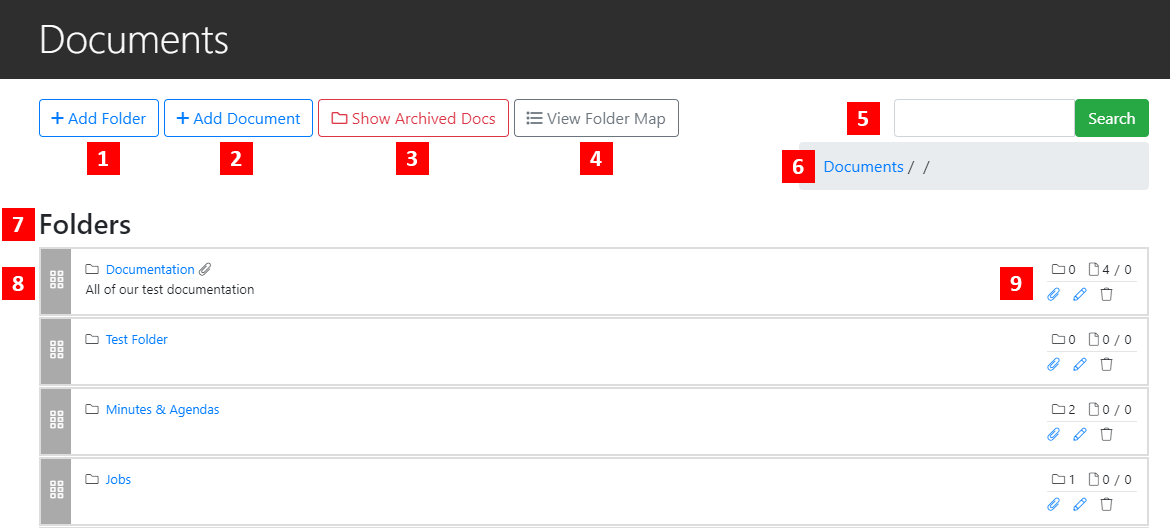
- Add Folder: Adds a new folder to the current level within which documents can be placed, or further folders for more precise organisation.
- Add Document: Brings up the page to add a document to the current level.
- Show/Hide Archived Docs: Shows (or hides) archived documents.
- View Folder Map: Shows an overview of your overall folder and document structure.
- Search: Search for a specific document within the whole of the 'Documents' section.
- Level: Shows the current level which documents and folders will be added to.
- Folders: Shows the folders on the current level.
- Document Folder: Example of a folder on the current level. These can be reordered by clicking and dragging the Grey area to the left.
If the folder has been linked to directly from a page within WCS, this will be represented by a paperclip icon next to the folder name. - Folder Details and Operations: Shows details about the documents within the folder, and operations that can be performed on it.