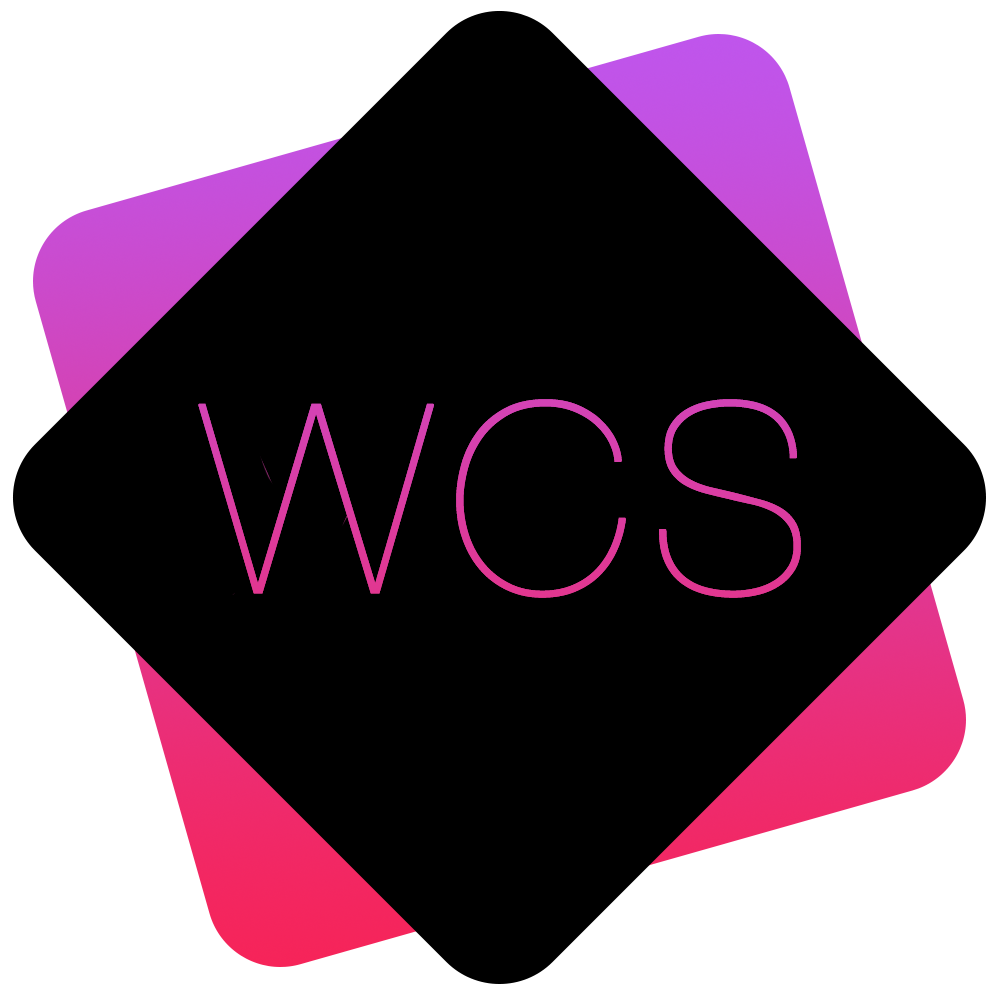Content Editor
The Content Editor is the main tool used to author pages for your WCS site.
With it you can add and modify Text, Images, Events, Galleries and other rich content to your Pages with an interface similar to Microsoft Word and other Word Processors.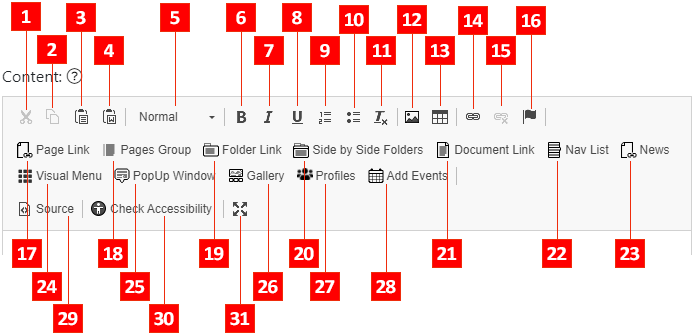
Note: Depending on your device, the above Editor Controls may appear as icons only.
- Cut (Ctrl + X)
- Copy (Ctrl + C)
- Paste (Ctrl + V)
- Paste From Word: This tool will bring up a window in which you can paste content from Microsoft Word, and retain better formatting than the regular Paste option.
- Paragraph Format: Select the text style for the current paragraph.
- Bold Text
- Italic Text
- Underline Text
- Insert/Remove Numbered List
- Insert/Remove List
- Remove all Text Formatting
- Add an Image: This will bring up a window in which you can upload an image from your device to insert into the Editor.
- Insert Table
- Insert Link: Using this option you can add a link to another website, an anchor tag on the same page, or an email address.
- Remove Link
- Insert an Anchor Tag: This will allow you to insert an Anchor tag at the specified point in the page, that can be linked to using the Insert Link option.
This is useful for linking to a specific place on the same page. - Page Link: Use this option to select another page of your WCS site to link to.
- Pages Group: Add a group of pages to the current page (if any groups have been created).
- Folder Link: Add a link to a folder of documents (See: Adding a Folder of Document to a Page).
- Side by Side Folders: Similar to the Folder Link option, but with the ability to add 2 folders, side-by-side.
- Document Link: Link directly to a document within your Documents section (See: Adding a Document to Your Page).
- Nav List: Allows you to select Pages from your site, that will be linked to from a stylised Navigation Menu inserted into the Page.
- News: Will add your site's last 3 News Stories into your Page.
- Visual Menu
- PopUp Window: Adds a link to open one the Pop-Up Windows created in the <Popups> section.
- Gallery: Add a Photo Gallery from the Galleries section into the Page. (See: Adding a Gallery to a Page).
- Profiles: Add Member Profiles created in the <Profiles> section to the Page.
- Add Events: Add details of upcoming events entered in the <Events> section.
- Source: Shows the Raw code of the Page which you can then edit (Advanced Users Only!)
- Check Accessibility: Will scan your Page Content for any issues that would affect the Accessibility of your site.
- Full-Screen Mode: Will make the Content Editor full-screen on your browser, so you can concentrate with no distractions!